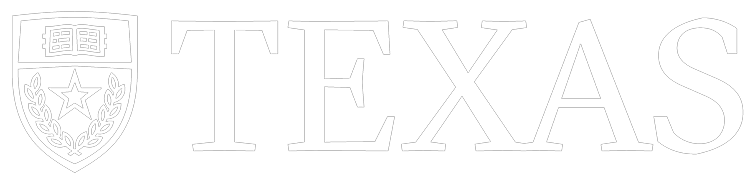Getting Started
Thank you for using TACC. If you are a new TACC user, this page will guide you through the process of setting up an account for use with this Portal. If you are an existing user that already has an active allocation and multi-factor authentication with the TACC Token App on your account, then you are ready to use this portal.
Creating an Account
Before you can access this portal, you must first have an active account with TACC.
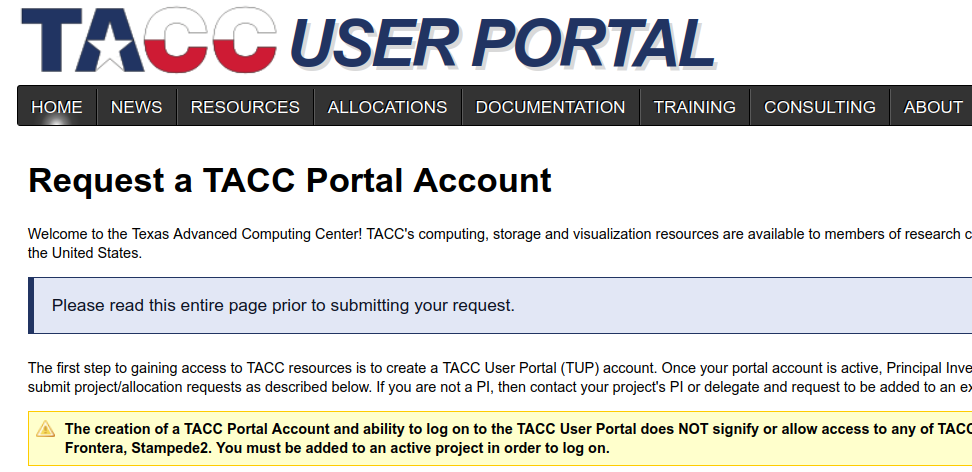
Sign up for a new TACC account at portal.tacc.utexas.edu/account-request.
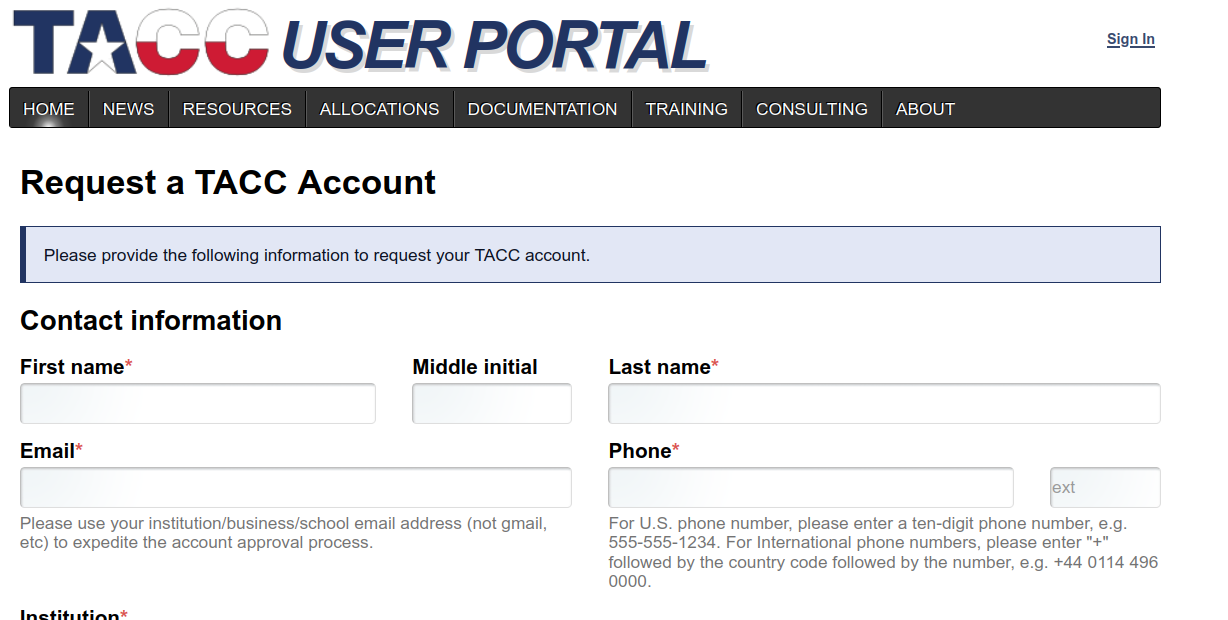
You should see a page that welcomes you with your name and institution. Complete form. If you are eligible, check the I am PI Eligible box. Once you request an account, you will receive an e-mail with a verification link. Please click on the link to verify your account.
Logging In for the First Time
Your initial login to this portal begins an onboarding process.
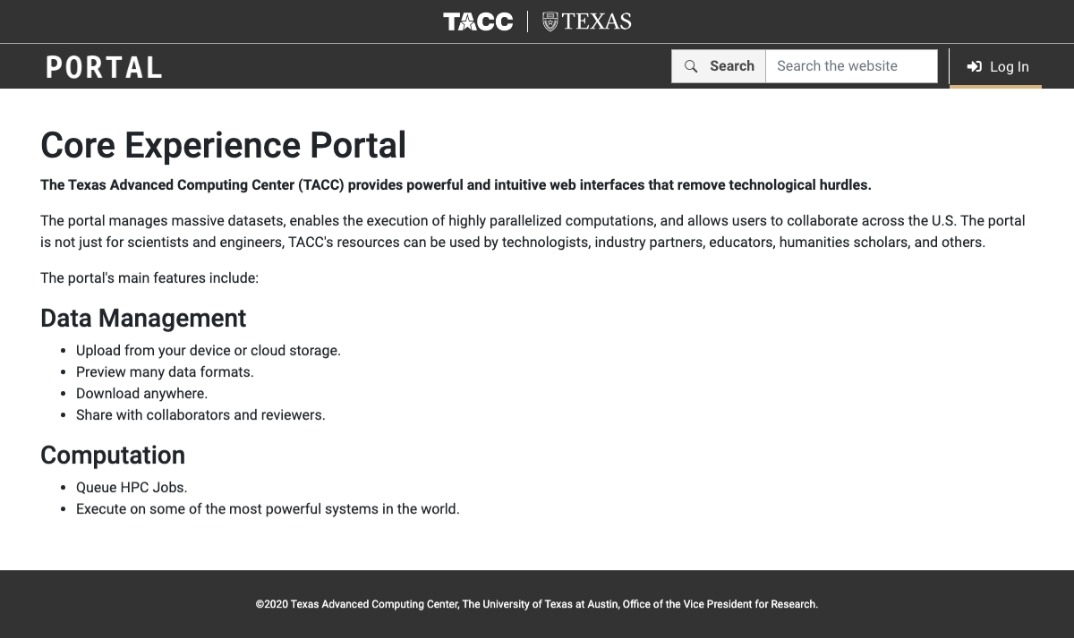
You may now log in to this portal by navigating to https://ccprotx.org/login.
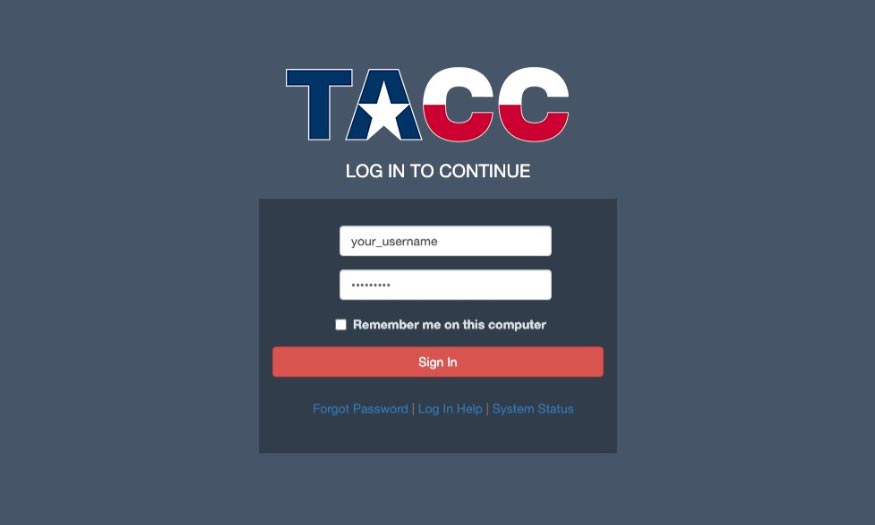
At the authentication page, please enter your TACC username and password.

When asked, click the Always Approve button.
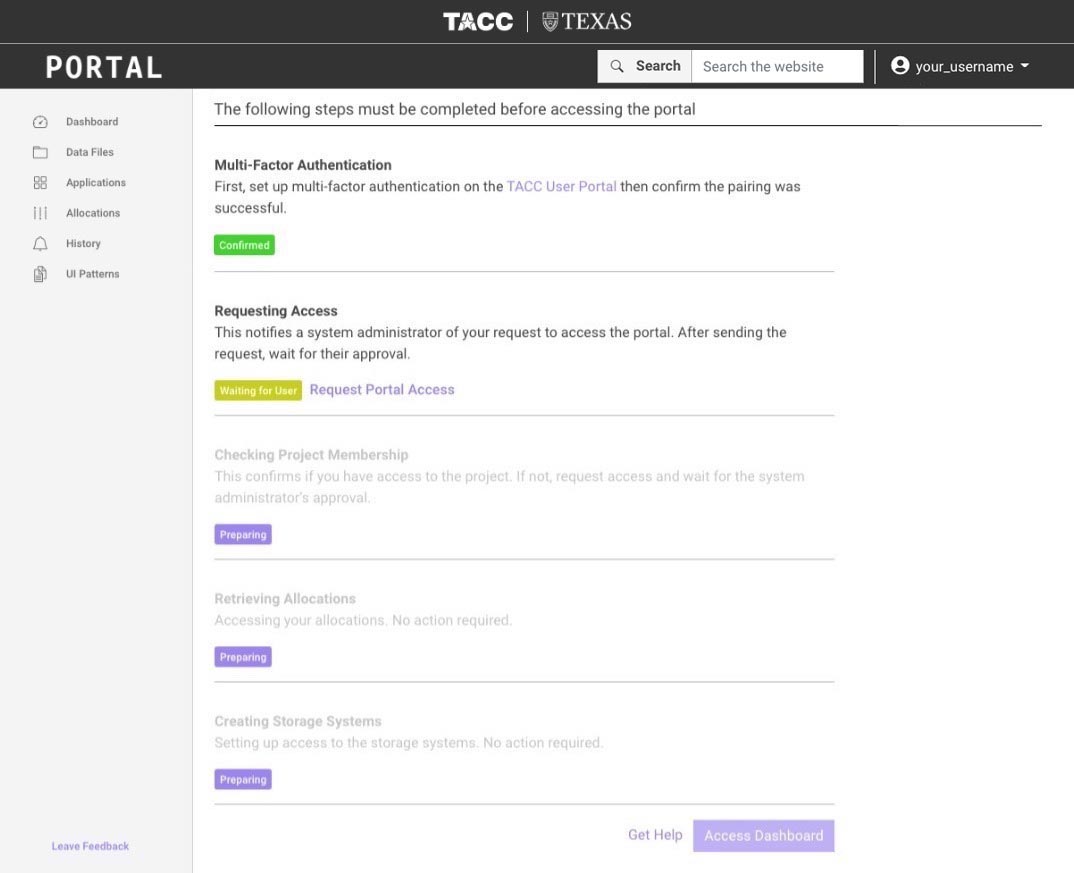
This Portal will display the Account Setup page. This page will verify that your account has passed several checks. These checks differ per portal, and may include:
- Multi-factor Authentication (MFA) with the TACC Token App
- Requesting access to Portal from system administrator
- Checking or requesting project membership
- Retrieving allocations for your account
- Creating storage systems for your account
If you already meet these requirements, you will be forwarded to the Dashboard and you may proceed with Onboarding Your Account.
Onboarding Your Account
Your account will have a certain number of Account Onboarding steps. Some of them require action from you while some are automated.
Multi-Factor Authentication
Your account may need to have Multi-Factor Authentication (MFA) setup using the TACC Token App, available on the Google Play and iTunes stores.
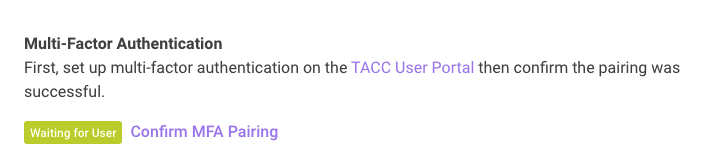
If you have already set up MFA pairing through the TACC Token App, then click Confirm MFA Pairing.
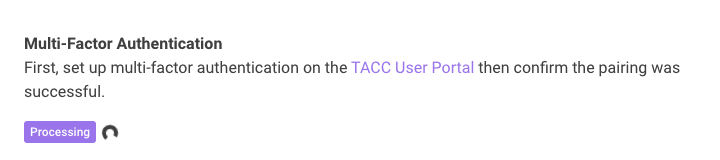
If you have not set up MFA pairing through the TACC Token App, then set up multi-factor authentication in your TACC Portal Account Profile.
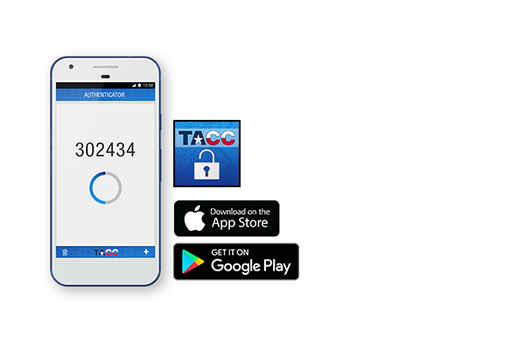
To set up multi-factor authentication, pair your TACC Portal Account with the TACC Token App.
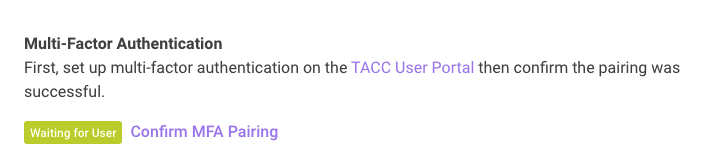
Once you have completed MFA pairing with the TACC Token app, return to the Account Onboarding.

Your account is now authenticated. You may proceed to the next step of the Account Onboarding.
Requesting Access
To use this portal, you may need to have an active allocation on TACC resources. If you are PI eligible, you may request your own allocations. Alternatively (if you do not already have an active allocation), you may request access to an existing allocation during the Account Onboarding process.
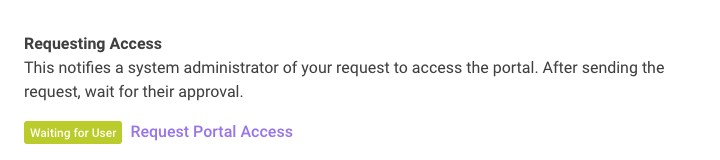
If you are a new TACC user that does not have an active project, you may request to be added to one. Please click Request Portal Access in the Account Onboarding. A request to be added to an allocation will be generated on your behalf.

Your request will be reviewed by TACC staff. When you have been approved, you will receive an e-mail notification.
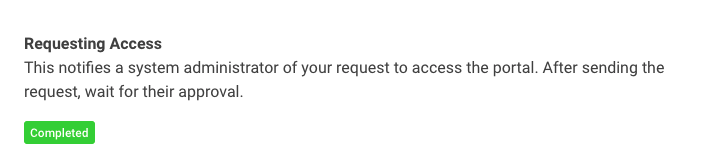
Your account now has an allocation on the necessary TACC resources. You may proceed to the next step of the Account Onboarding.
Checking Project Membership
To use this portal, you may need to have memebrship on a project. If you are PI eligible, you may request your own project. Alternatively, you may request to be added to a project through the Account Onboarding.
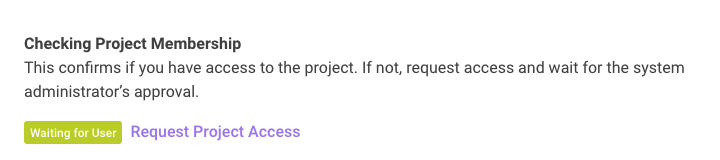
If you are a new TACC user that does not have an active project, you may request to be added to one. Please click Request Project Access in the Account Onboarding. A request to be added to a project will be generated on your behalf.

Your request will be reviewed by TACC staff. When you have been approved, you will receive an e-mail notification.
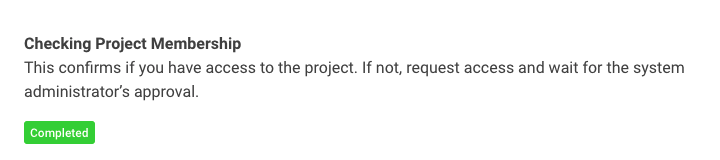
Your account now has access to a project on this portal. You may proceed to the next step of the Account Onboarding.
Other Steps
Onboarding for the specific Portal you use may require additional Account Onboarding steps, like:
- Retrieving Allocations
- Creating Storage Systems

Please follow the Account Onboarding until all steps are complete.
Once your Account Onboarding is complete, you may click Access Dashboard, or navigate to the Dashboard with the now-enabled sidebar.